If you are a power user of windows, you might be known about the usage
of windows hibernate option. But new users of windows 10 have the question that
how to activate hibernate in windows 10? Because we can’t see this option
directly on power option. By default, it has three options that are Restart,
Shout down and sleep. In this tutorial let’s see how to enable this hidden
option.
What is the difference between sleep and hibernate?
You might be wonder why windows only put sleep mode in power option
and why they hide this hibernate option. It is simple because sleep mode is faster
than hibernate to come into working mode of windows.
In sleep mode It consume power and store all your works on RAM. But, in
hibernate mode It store all your work on hard drive and do not use power. If
you are using a SSD hard drive you can get advantages from hibernate option. Because
It save your time as well as your power cost.
So, you need to get this option back on your power button. Let’s see how
to do It.
How to activate hibernate in windows 10
Within simple clicks you can do it. Follow this steps.
- First you should go into Windows Control Panel
3. Then, Choose “Power Options”
4. On Left Hand Click on “Choose What the power buttons
Do”
6. Now tik “hibernate” option under the shout down settings
8. It is time to hibernate click on hibernate button
Once you don’t want this you can disable it simply reversing above
steps.
Video on Enable hibernate on Windows 10
Yes It is a simple task but we have prepared a video if you are lazy to
read.



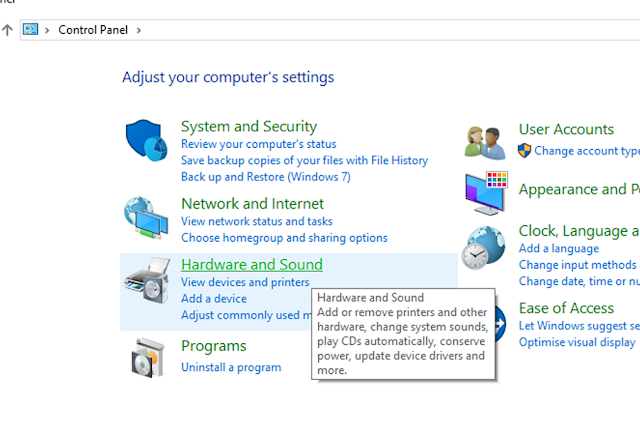






hggghgh
ReplyDelete
ReplyDeleteNice post. it is very interesting and informative. Thank you for the sharing.
visit our website